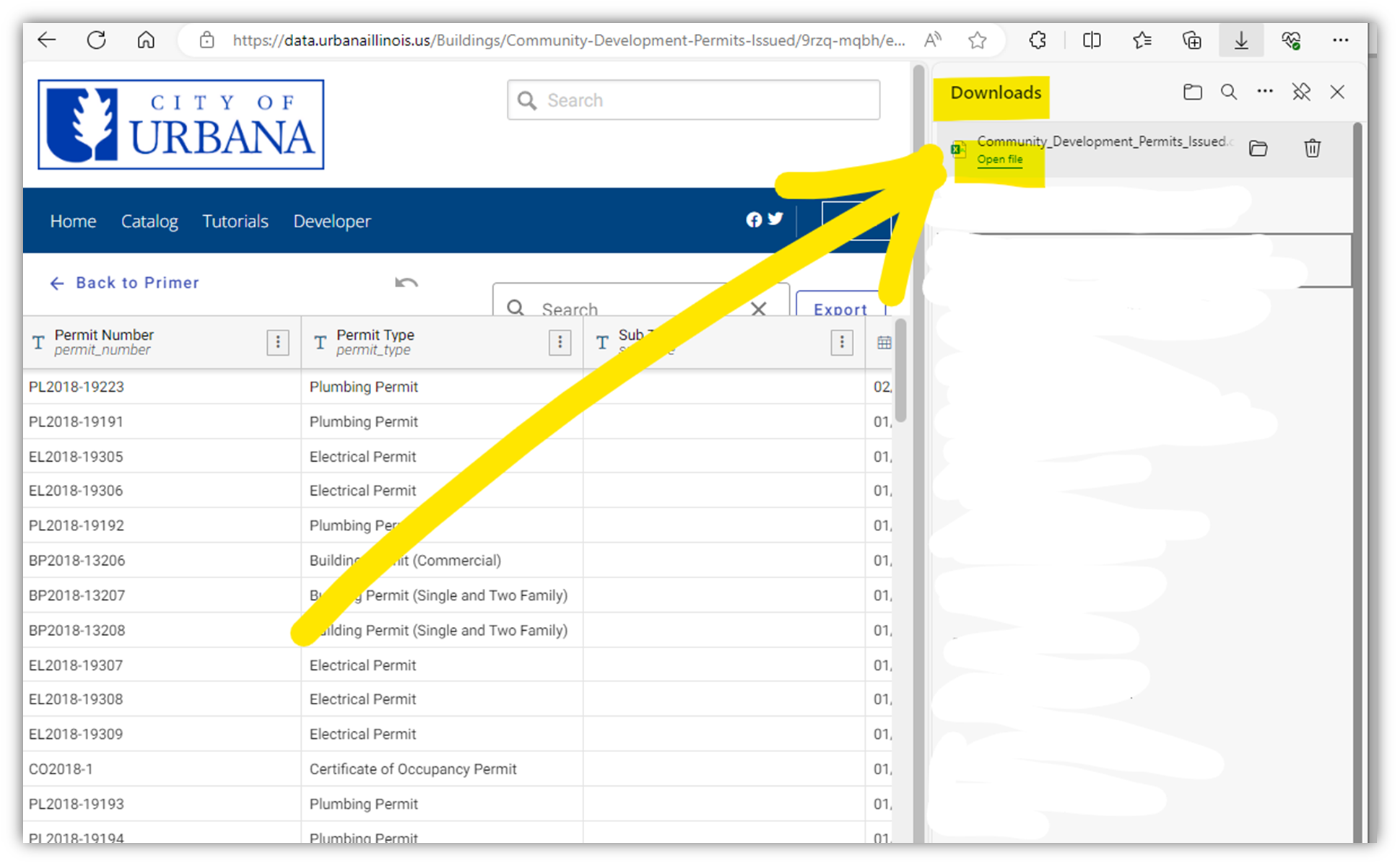Extracting Data from the OpenData Website
We often get questions about how to extract data from Urbana's OpenData website (https://data.urbanaillinois.us).
Here is an example of how to export Community Development Permits Issued. Exporting other datasets will be similar. These instructions can be copied and pasted into an email.
1. From https://data.urbanaillinois.us/, click the icon of the dataset for which you wish to extract data. Here we are clicking on the Buildings icon:
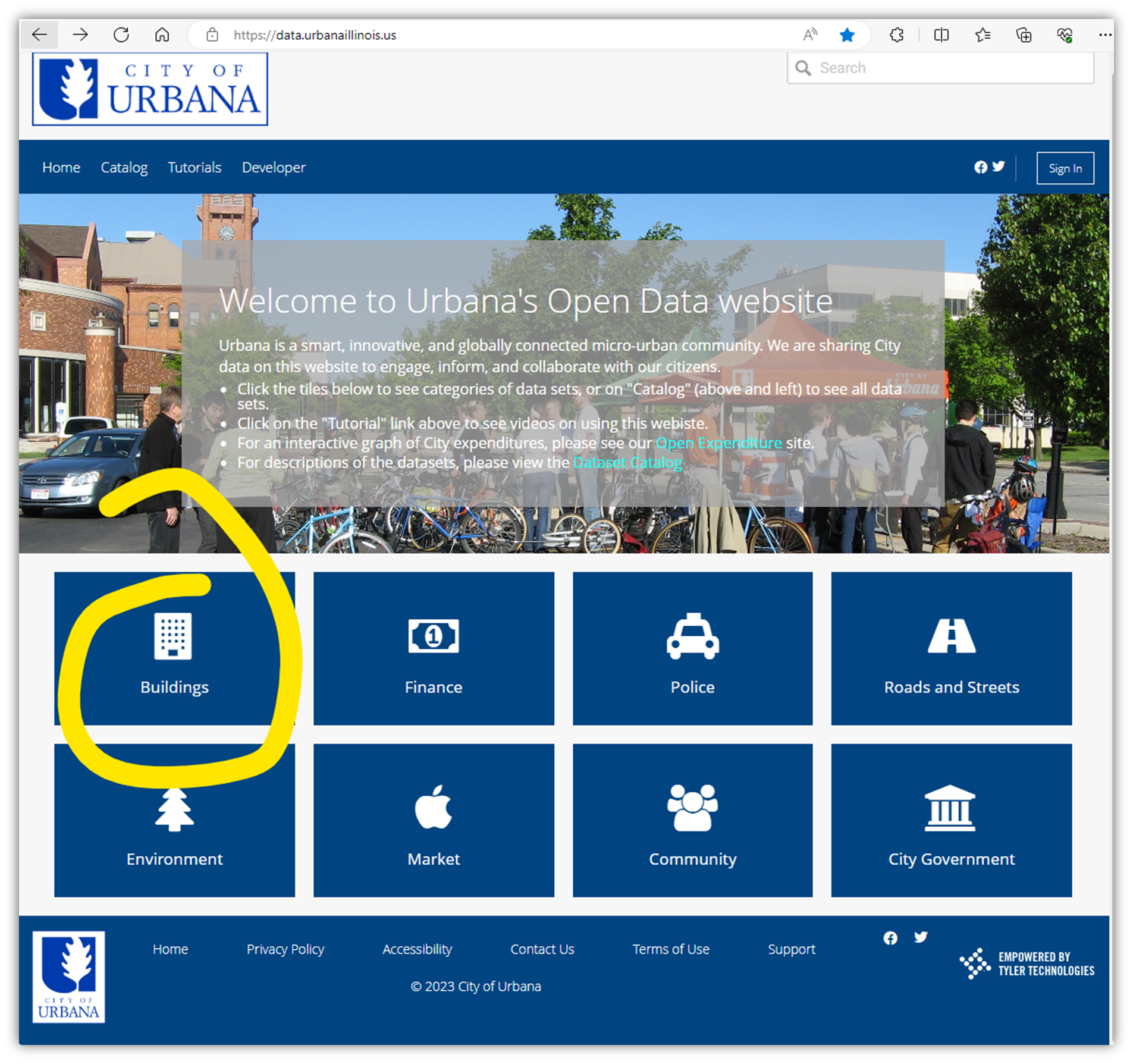
2. On the Building dataset page, click on Community Development Permits Issued. Be sure the result you click on is actually a dataset, otherwise you cannot export data from it:

3. From the Community Development Permits Issued dataset page, click View Data in the top right corner:
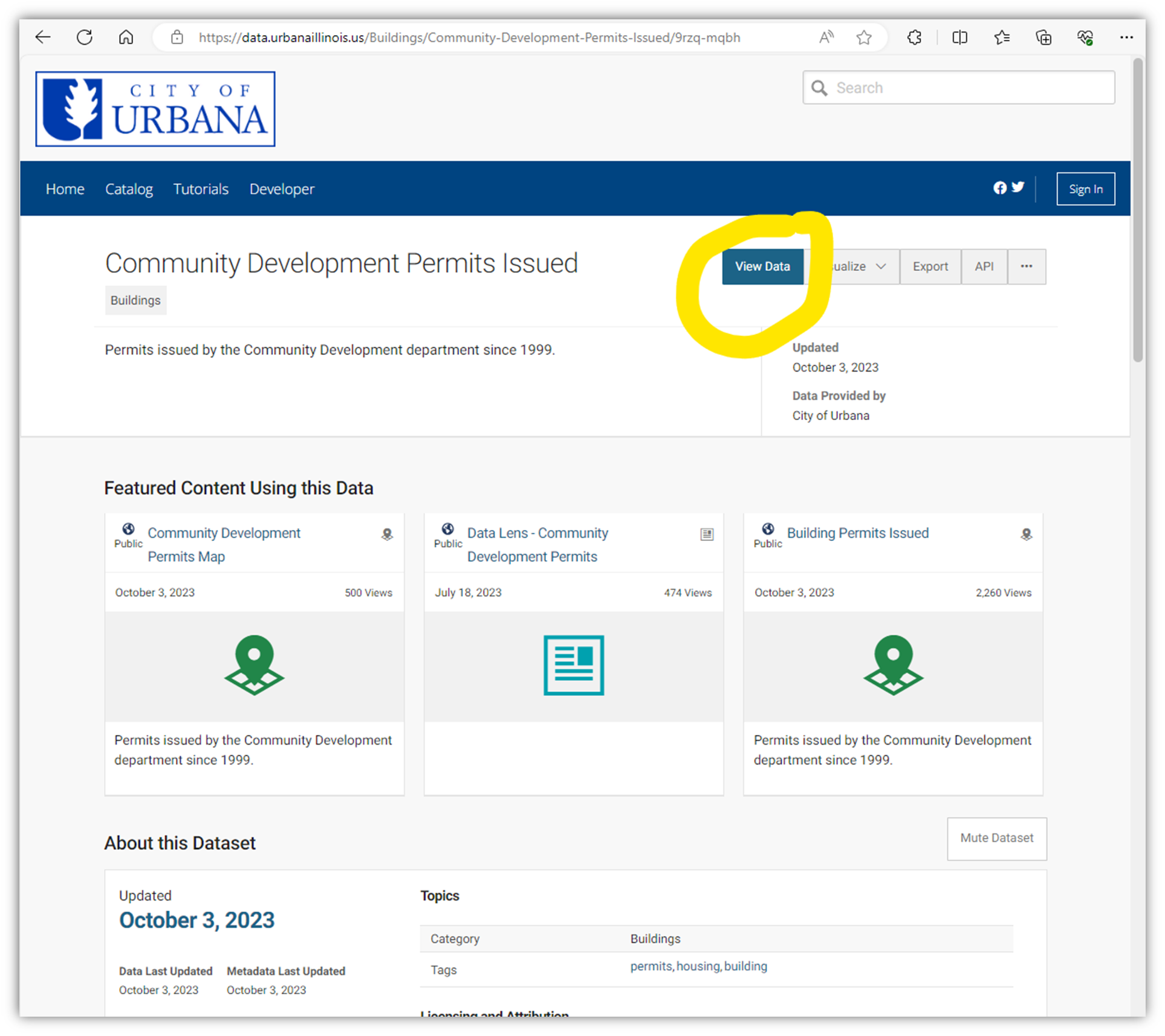
4. From the Community Development Permits Issued data exploration page, click Export from the top right corner to export the raw data:
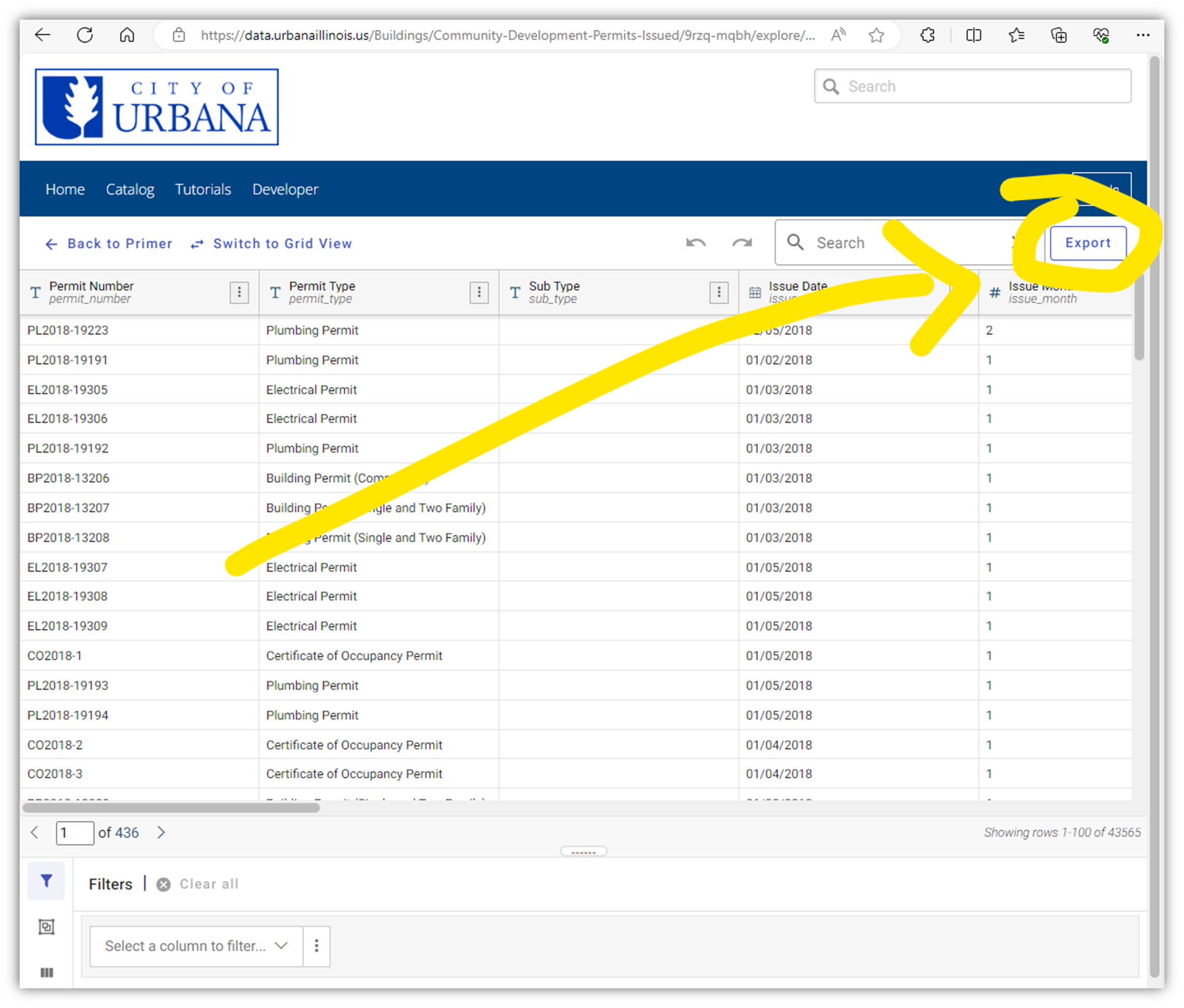
5. From the Export dataset pop-up window, select the data format you prefer. Microsoft Excel is the most common format for manipulating the data so we chose CSV for Excel below and clicked Download:
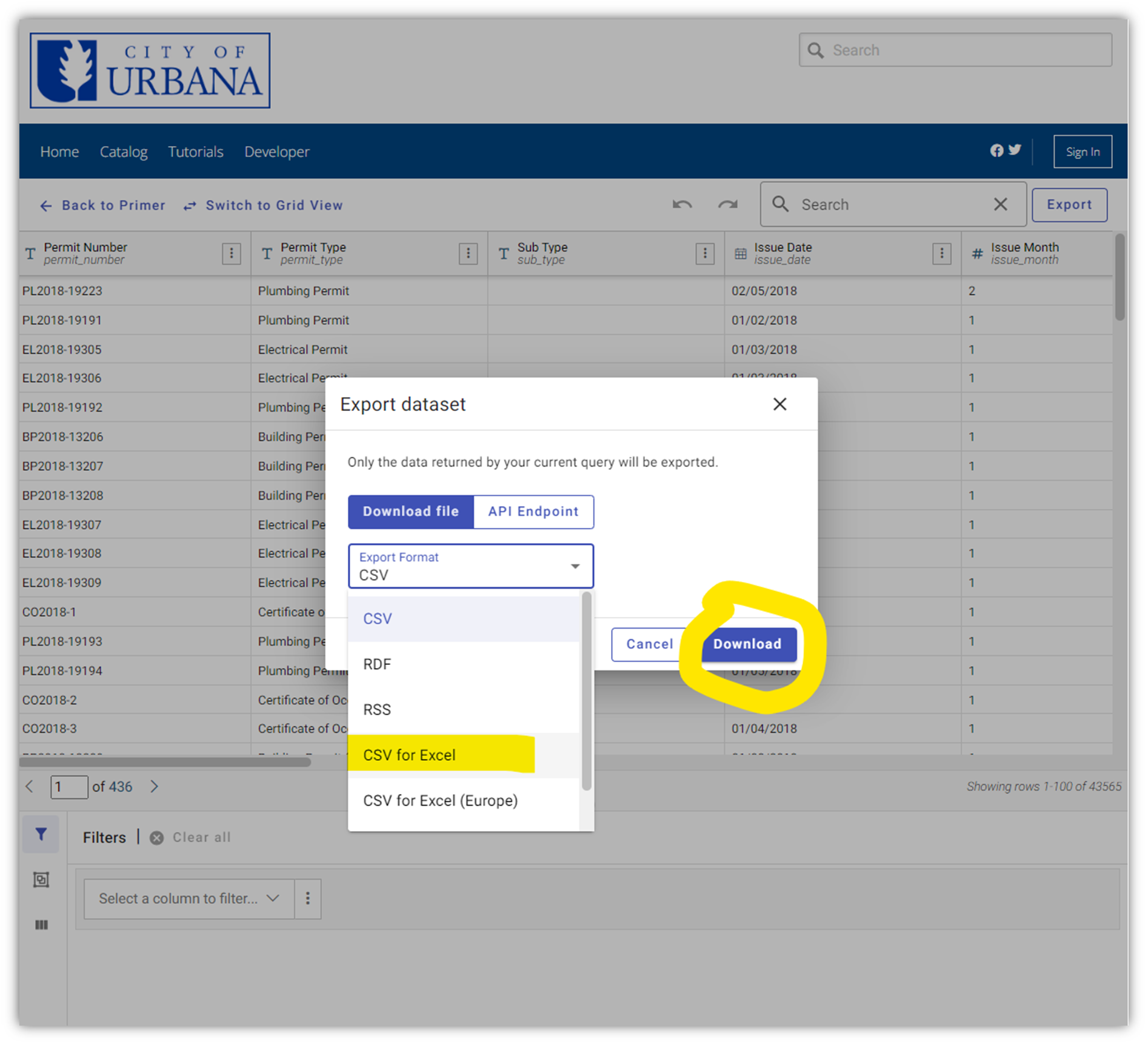
6. The export file will download to the Downloads utility of your browser. If the file is not visibly accessible, typically you can get to the Downloads utility by opening the browser's settings menu (for Edge, click the ellipsis “…” at the top right corner of the browser window):
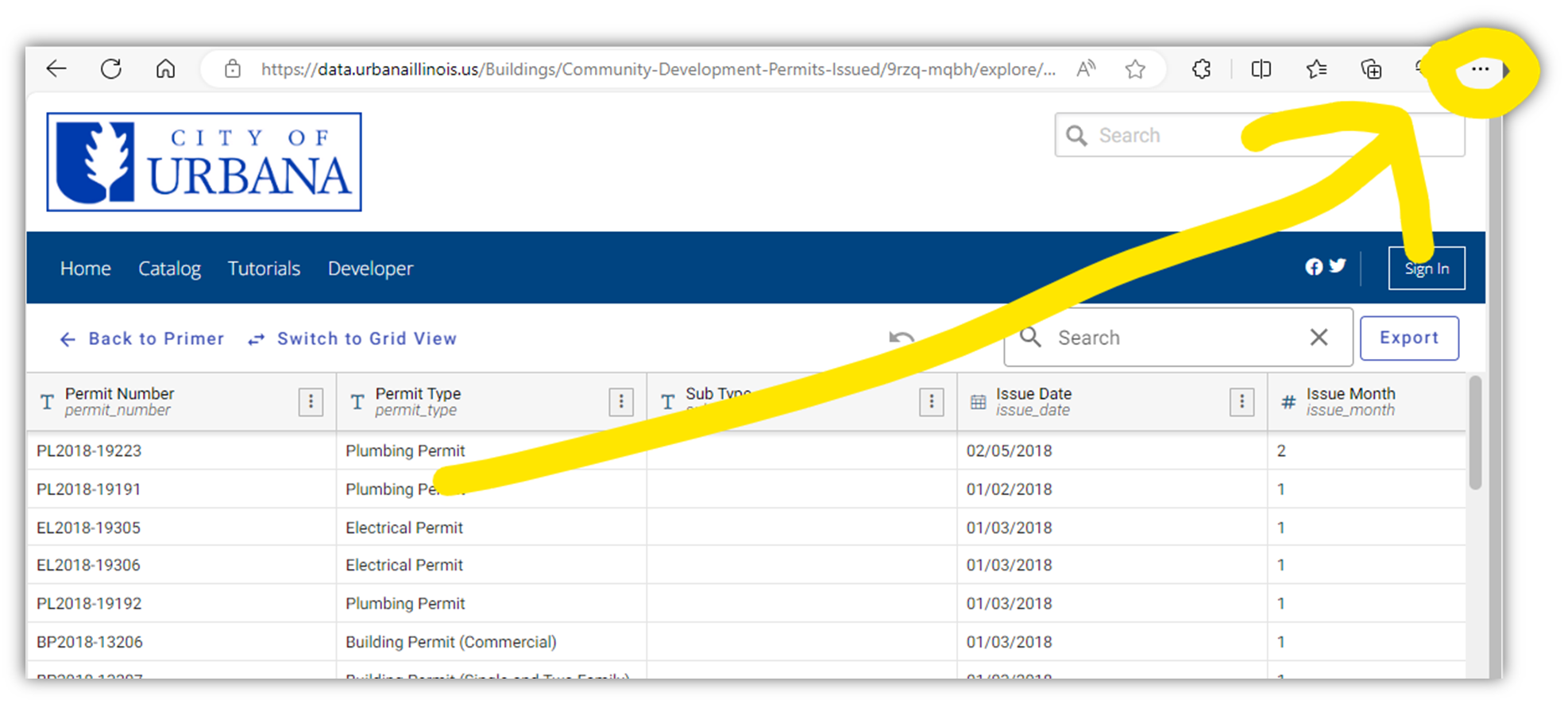
7. Select “Downloads” to see all the downloads stored in your browser:
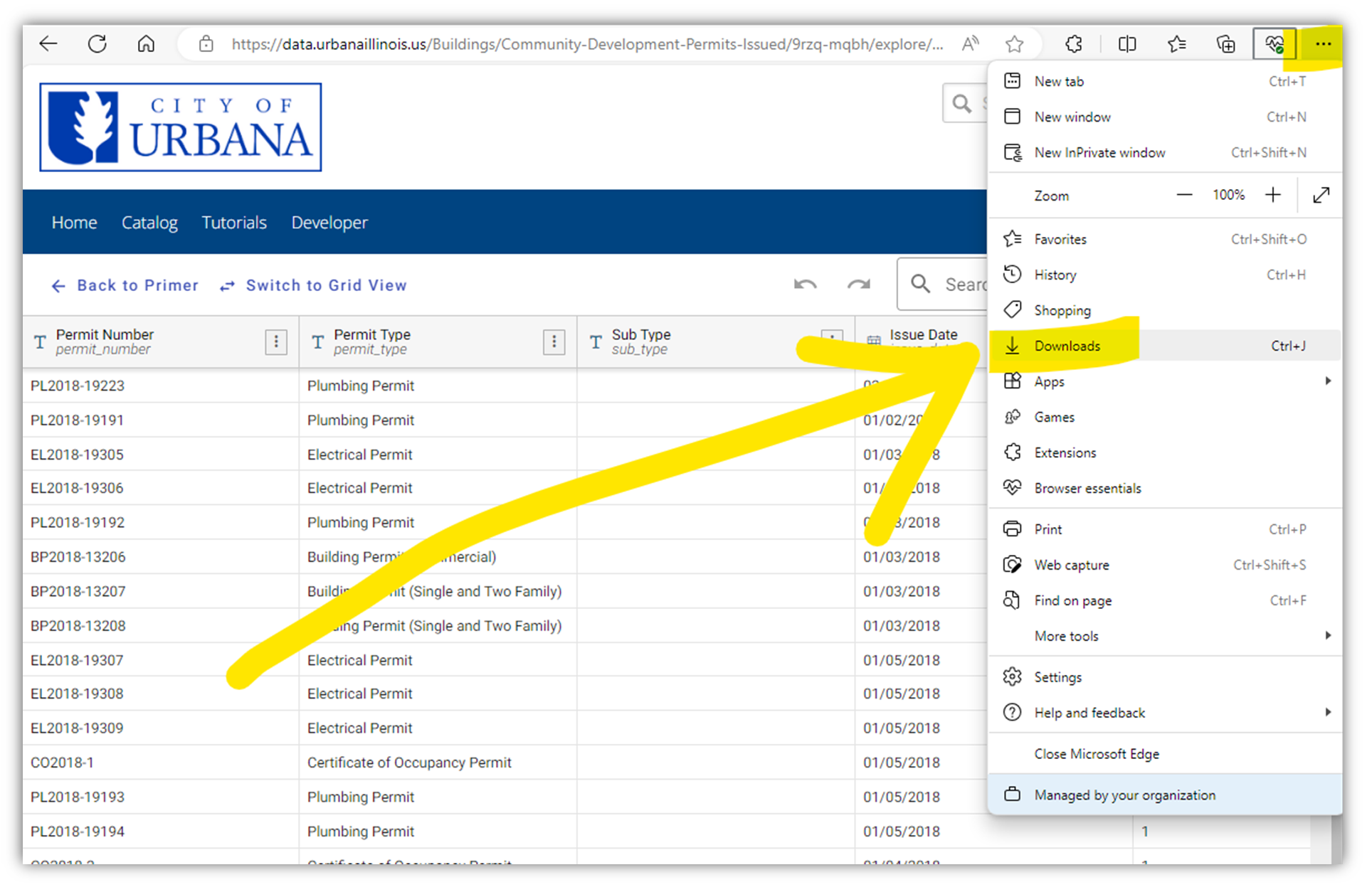
8. Open the downloaded Community_Development_Permits_Issued.csv file and save it locally to your machine.